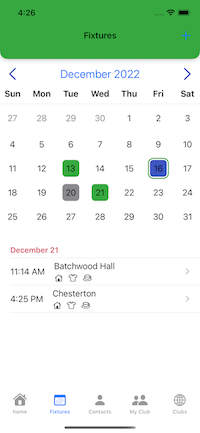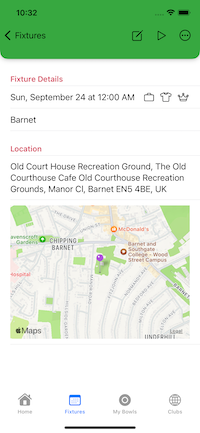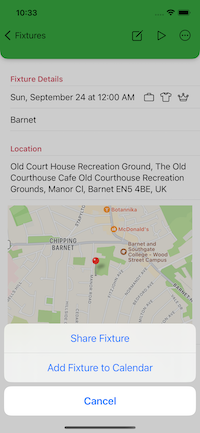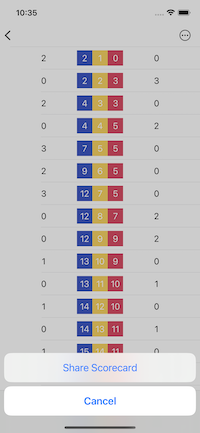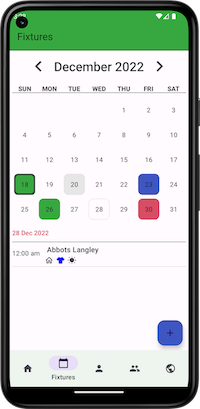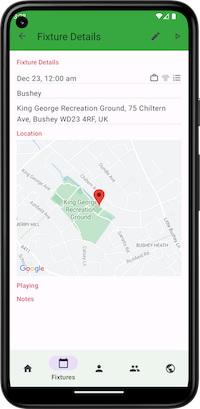Fixtures
Calendar
The calendar shows all fixtures for that month.
Note: If there are multiple fixtures on the same date, the colour shown will represent the first fixture for that date that is returned from the database. Tapping on a date will list all of the fixtures for that date below the calendar.
You can change the view by pressing either of the chevrons to move the month forwards or backward. Tapping the month will return to the current month.
Legend
 Friendly
Friendly Roll Up
Roll Up Competition
Competition League
League
Fixture Item
The fixture item shown on the Home screen and in the List before the calendar shows the important information about the fixture at a glance.
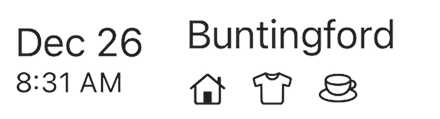
Tapping this (either on this screen, or the home screen) will display the fixture details.
Legend
Date and Time : On the Home screen both the Date and Time are displayed. Under the Fixtures calendar only the time is displayed.
Name of Club, Team or Individual you are playing
Venue
 Home
Home Away
Away Neutral You are playing at a neutral venue
Neutral You are playing at a neutral venue
Dress
The icon that represents what the dress code is for the fixture is represented by a t-shirt
![]()
The colour of the icon indicates what to wear
- White : Wearing whites
- Grey : Wearing greys
- Solid Colour : The colour selected in settings
- Gradient Colours : Casual dress
Fixture Type
 Roll Up
Roll Up Friendly
Friendly League
League Competition
Competition
Playing If you have selected that you are playing the Fixture, or you have been chosen to play a Club Fixture the play icon will be displayed.
 Playing
Playing
Creating a new Fixture
You can create a new Fixture by either:
- iOS : Tapping the + button at the top right of the screen
- Android : Tapping the Floating Action Button
When creating a new fixture the date will default to the date that was selected in the calendar.
Fixture View
The Fixture view screen shows the details of a fixture. It provides all the information that the Fixture Item shows, and more.
If the Fixture is either at an Away or Neutral Ground the address of the venue and a Map is shown. On iOs tapping on the map will open up Apple Maps on your device and plot a route to the location. For Android users, if you tap the marker/pin an option should appear for Google Maps navigation which will open the maps app on your device.
Toolbar
At the top of the screen that are a couple of options.
- Edit : The edit button allows you to edit the fixture.
- Playing : The playing button allows to set whether or not you are playing the fixture.
- Share : The share button provides the ability to share the fixture via the device share functionality.
Ends View (iOS Only)
When you have imported ends data from your watch you will get the ability to see the information from the Fixture Detail screen. The Ends screen provides a toolbar button that allows you to save the ends data in the form of a scorecase as an image.
Screenshots